Are you looking for the installation process of BG3 Script Extender? Well, understand the prerequisites given below and proceed as the steps say.
Script Extender on BG3 rewrites existing scripts to give gamers more control than they need. Baldur’s Gate 3, especially with mods, has additional capabilities to extend gameplay, yet the controls are limited. It does feel like an X-factor and unique approaches are missing, even though the game has the ability but lacks the script or controls needed.
So, while you are searching for instructions on how to install BG3 Script Extender on different devices and operating systems, let’s check the details without any further ado!
Prerequisites While Installing BG3 Script Extender
Before installing Script Extender, check your device’s compatibility. If it easily supports BG3, you won’t have any issues.
The following are the devices where you can install Script Extender:
- Windows
- Linux
- Steam Deck
Also, the Script Extender will give you warning messages on every device, even after installation. These would imply that SE isn’t installed. However, you must ignore it since the game will be installed when you launch and refresh it. Besides, as the yellow Script Extender symbol pops up, the device, particularly BG3MM, has detected the SE.
How To Install BG3 Script Extender on Windows?
There are various methods for installing BG3 Script Extender on Windows, either through Mod Manager or manually. The latter method is a bit detailed and not for technical novices.
Let’s check the details!
Method 1: Install BG3 Script Extender Using Mod Manager
BG3 Mod Manager lets you install SE without much ado, coding skills, etc.
Follow the steps given below:
- Firstly, download BG3 Mod Manager if you don’t have it
- Download the file and read the official steps for installation
- Open BG3 Mod Manager and press the Ctrl + Alt + Shift + T keys or
- Open the Tools tab and select Download & Extract the Script Extender option
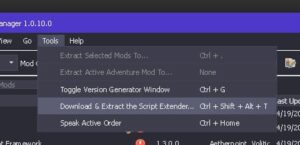 download and script extender from the drop-down menu.
download and script extender from the drop-down menu.
You will be prompted to begin the installation and proceed accordingly.
Further, you would see a dialogue box displaying that the installation is complete, so close the Mod Manager. Next, whenever you open Baldur’s Gate 3, the installation configuration will be completed upon refreshing.
Method 2: Install Script Extender Manually
Many of you will not use BG3 Mod Manager for various reasons, including compatibility issues, errors, fear, and more. In such cases, you can proceed to manual download.
Follow the steps given below for manually installing Script Extender:
- If you have already downloaded the script extender, then you can proceed with it. Otherwise, I would suggest you download it from the homepage.
- Now locate the DWrite.dll file and drag it into the bin folder, which would be at either of the following locations.
C:\Users\yourname\steamapps\common\Baldurs Gate 3\bin
OR C:\Users\yourname\steamapps\common\Baldurs Gate 3\bin
- Now, open the BG3 game, and the Script Extender will automatically install it.
How To Install BG3 Script Extender On Linux/Steam Deck?
Linux differs from Windows owing to its interface, functionalities, and other differences, which is why the SE installation process varies. Similarly, Steam Deck isn’t akin to Windows, so the installation process differs slightly.
Follow the steps given below to install BG3 Script Extender on Linux or Steam Deck:
- Visit the homepage and download Script Extender.
- Extract Dwrite.dll to the respective location of Linux or Steam Deck
Path on Linux Device:
- \home\yourname\.steam\steam\steamapps\common\Baldurs Gate 3\bin
Path on Steam Deck
- deck
- \home\deck\.steam\steam\steamapps\common\Baldurs Gate 3\bin
- Right-click on Baldur’s Gate 3 and select Properties from the drop-down menu
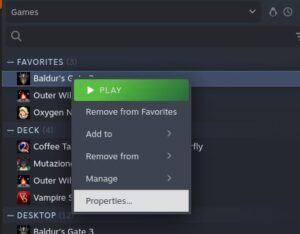
- Select General from the left pane and type the below command in the Launch options
WINEDLLOVERRIDES=”DWrite.dll=n,b” PROTON_NO_ESYNC=1 %command%
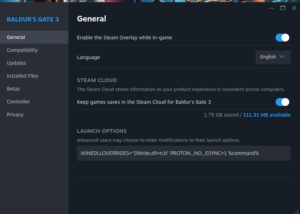
Now, open BG3, and SE will automatically install. You can also spot it on the main menu.
The Final Words
You would have gotten your answer on how to Install BG3 Script Extender on Windows, Steam Deck, and Linux. If you use BG3 Mod Manager, proceeding with it is the most straightforward step. Moreover, the positive aspect is that you don’t need any coding or technical expertise, even upon manual installation.
Additionally, be careful, as the process for Linux and Steam Deck shows only slighter variation. Most importantly, always use the official links provided in each section, as unofficial or third-party sources can contain malware.
For any further queries, do let us know in the comments below!
