Are you searching for how to fix BG3 Script Extender not working error?
Well, you would enjoy the Dungeons and Dragons game, mainly since physics rules govern it and the quest to emerge victorious through different gameplay experiments.
While BG3 is a lot of fun to play, gamers always expect more; hence, deeper customization adds additional functionality. The Script Extender works like mods yet even enables easier debugging.
But suddenly encountering the SE not working error can be frustrating. So, don’t bother much; we have covered you all with how to fix BG3 Script Extender not working.
Why BG3 Script Extender Stops Working?
There are various reasons why the BG3 Script Extender doesn’t work. So, you’ve to know the root cause, and accordingly, you can fix it.
The following are the causes of the BG3 Script Extender not working:
- Patch 6 and Hotfix 18: Many users have faced the issue of the SE not working in BG3 after the game released its Patch 6 and Hotfix 18 updates. The version probably has some errors that make the Script Extender non-working.
- Missing or Corrupt Gaming Files: Often, the game on Steam has missing game files, which occur after an update, an error on your end, or something similar. Otherwise, after a specific time, game files corrupt, leading to miscellaneous errors since it cannot recognize them.
- Obsolete Version of Script Extender: If you have not updated Script Extender to the latest version, then it often becomes non-functional with the latest game version.
- Incompatible Mods: If the latest game and Script Extender versions don’t support mods, such incompatibility also results in the BG3 Script Extender error.
Let’s check the solutions depending on the causes without any further ado.
How To Fix BG3 Script Extender Not Working?
The following are four methods of fixing the BG3 Script Extender not working issue. Implement them serially, depending on the root case!
Method 1: Verify Integrity Of Game Files
BG3 game files corrupt easily and load with numerous errors. You won’t get notified if it happens.
Therefore, verifying the integrity of game files fixes the corrupt ones and replaces the missing assets.
Here’s how you can do so:
- Go to Steam Library
- Right-click on Baldur’s Gate 3 and choose Properties from the drop-down menu
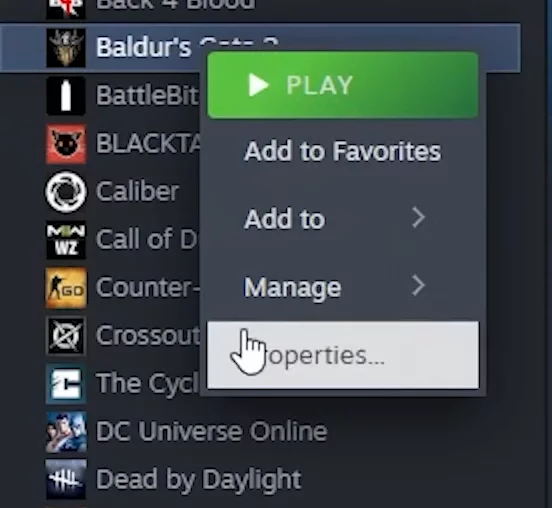
- Expand the Local Files tab from the left pane and click the Verify integrity of Game files button from the right pane
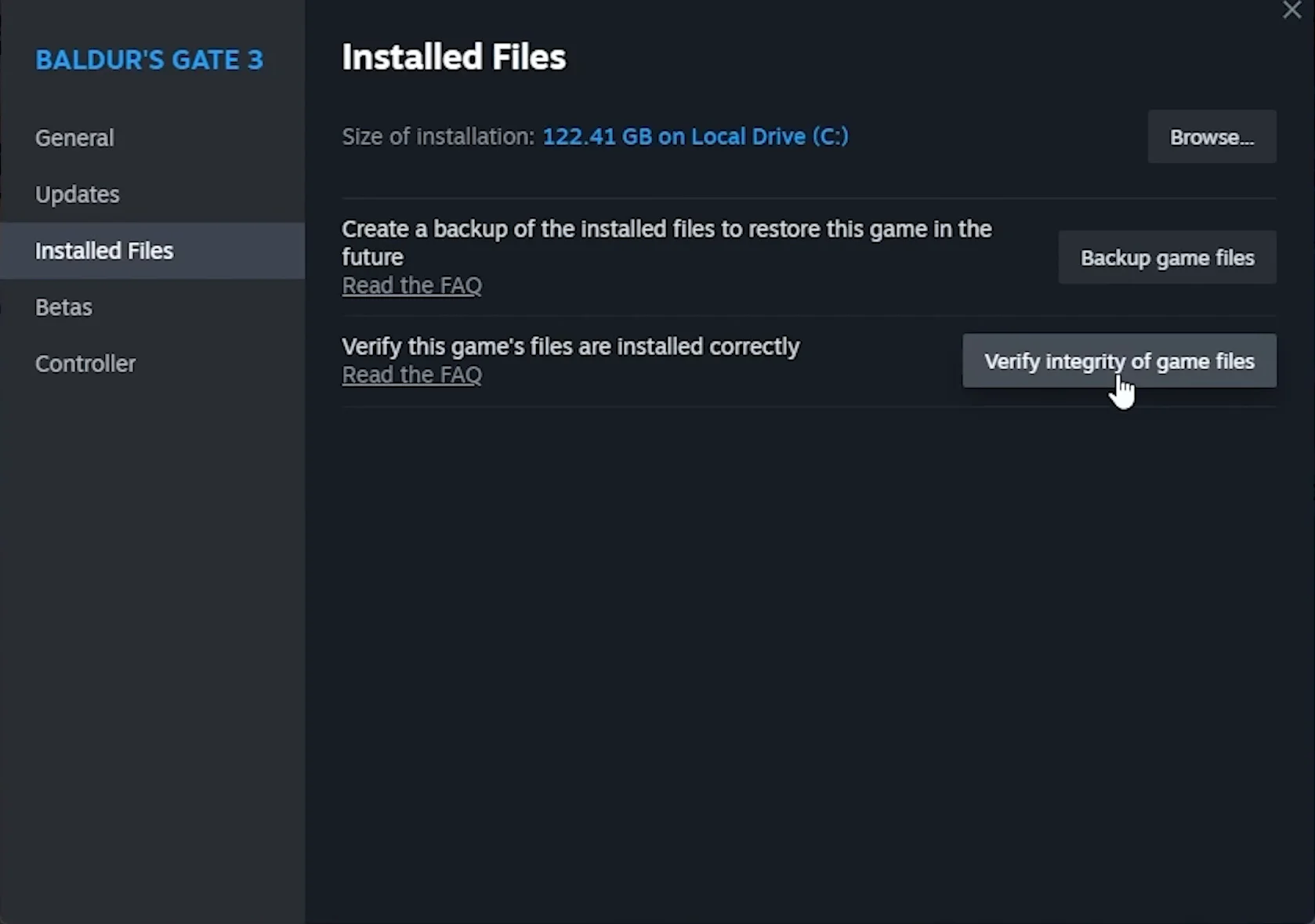
Now, Steam will begin downloading the game files. Let it complete. Afterwards, open Baldur’s Gate 3 Script Extender, which worked in most cases.
Method 2: Restore Previous Bin Files
If that still didn’t help and you had recently updated Baldur’s Gate 3, then Patch 6 and Hotfix 18 are causing the error. Therefore, the most effective way to fix the BG3 Script Extender not working error is to restore the game to an earlier version where SE worked properly.
Here’s how you have to restore previous bin files in Baldur’s Gate 3:
- Press the Win + R keys, type steam://open/console in the Open textbox and click the OK button6

Press the Win + R keys, type steam://open/console in the Open textbox and click the OK button - The Steam Console opens; copy-paste the command given below in it:
download_depot 1086940 1419652 8231067205656009020 [] []
![The Steam Console opens; copy-paste the command given below in it: download_depot 1086940 1419652 8231067205656009020 [] []](https://bg3scriptextender.org/wp-content/uploads/2025/02/4-1-2.png.webp)
- Press the Enter key to execute the command
- Once the download completes, copy the files at C:\Program Files (x86)\Steam\steamapps\common\Baldurs Gate 3\Bin
This can vary if you had saved on any other drive except C, so input accordingly
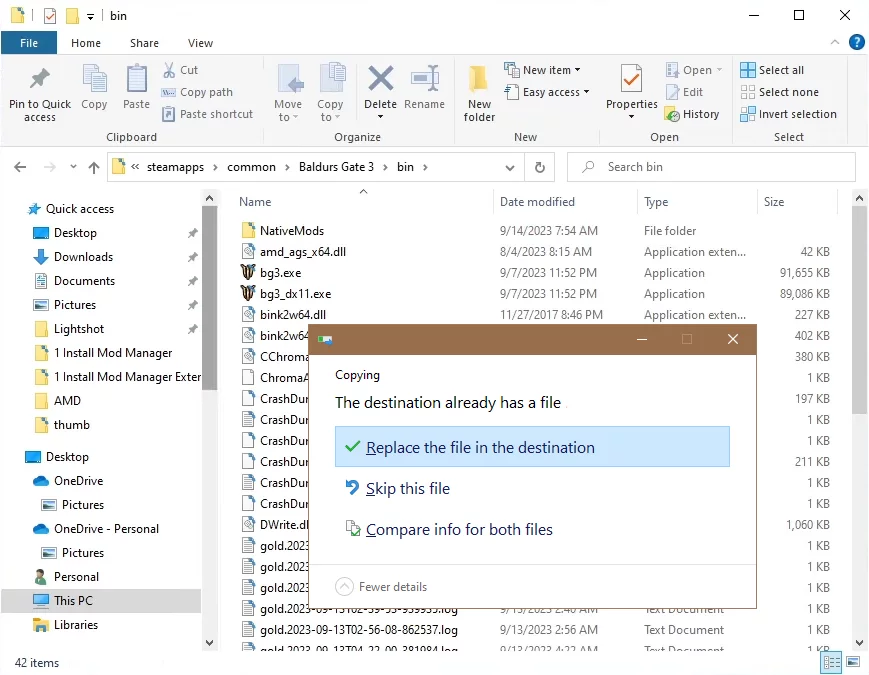
- A dialog box will appear. Select the Replace the file in the destination option to fix the error.
Method 3: Update Script Extender To The Latest Version
If you haven’t updated Script Extender to the latest version, unlike the game, it does lead to incorrect patch installation. Hence, it creates a compatibility issue, leading to SE not working in BG3 error.
Therefore, update Script Extender to the latest version using BG3MM or manually through the BG3 Script Extender GitHub page.
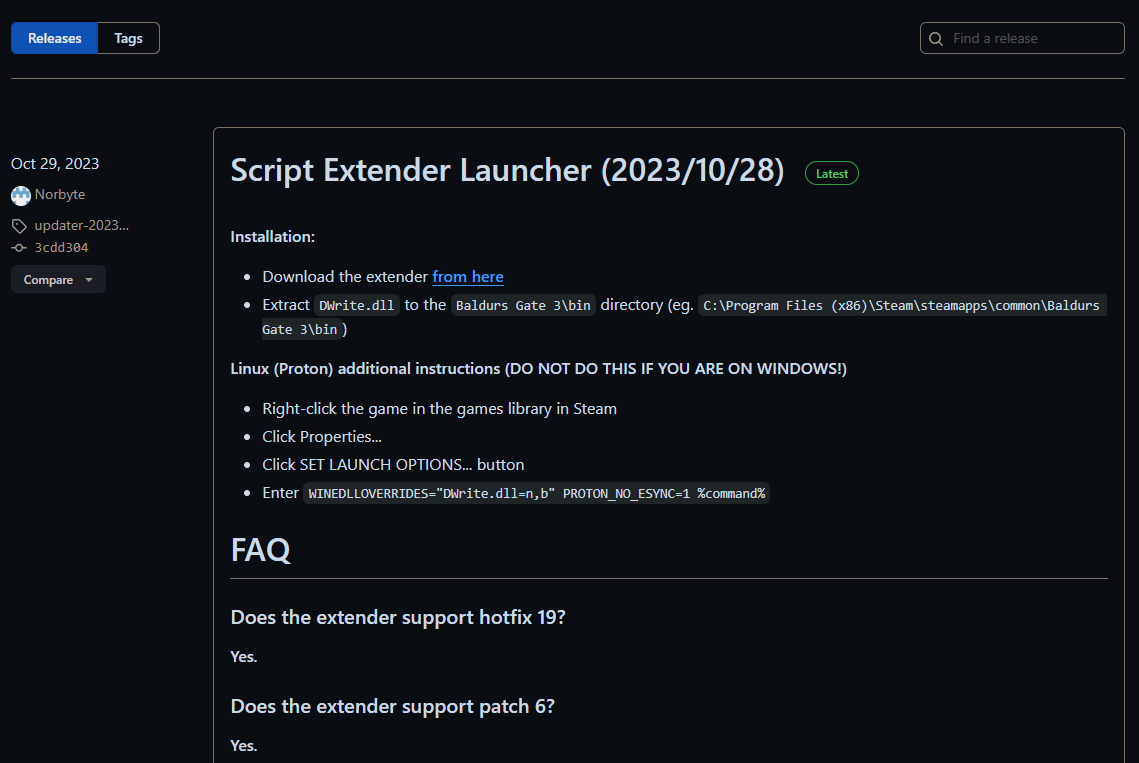
If you want to know how to do so, check the Script Extender download guide to skip the hassle.
Method 4: Uninstall Incompatible Mods
If you haven’t updated the game recently and your SE version is up to date, then one of the mods you use might be incompatible. Therefore, turn off the mods individually and execute the game with scripts to know which mod is incompatible. Upon knowing this, turn off the required mod, which will troubleshoot the error of the BG3 Script Extender not working.
Final Words
The BG3 Script Extender has not been working after Patch 6 and Hotfix 18 of the game. Hence, restoring previous bin files will put the SE in a working state. Yet, some users reported it before the update.
Therefore, in that case, verifying the integrity of game files, updating SE to the latest version, and uninstalling incompatible mods will troubleshoot the error.
